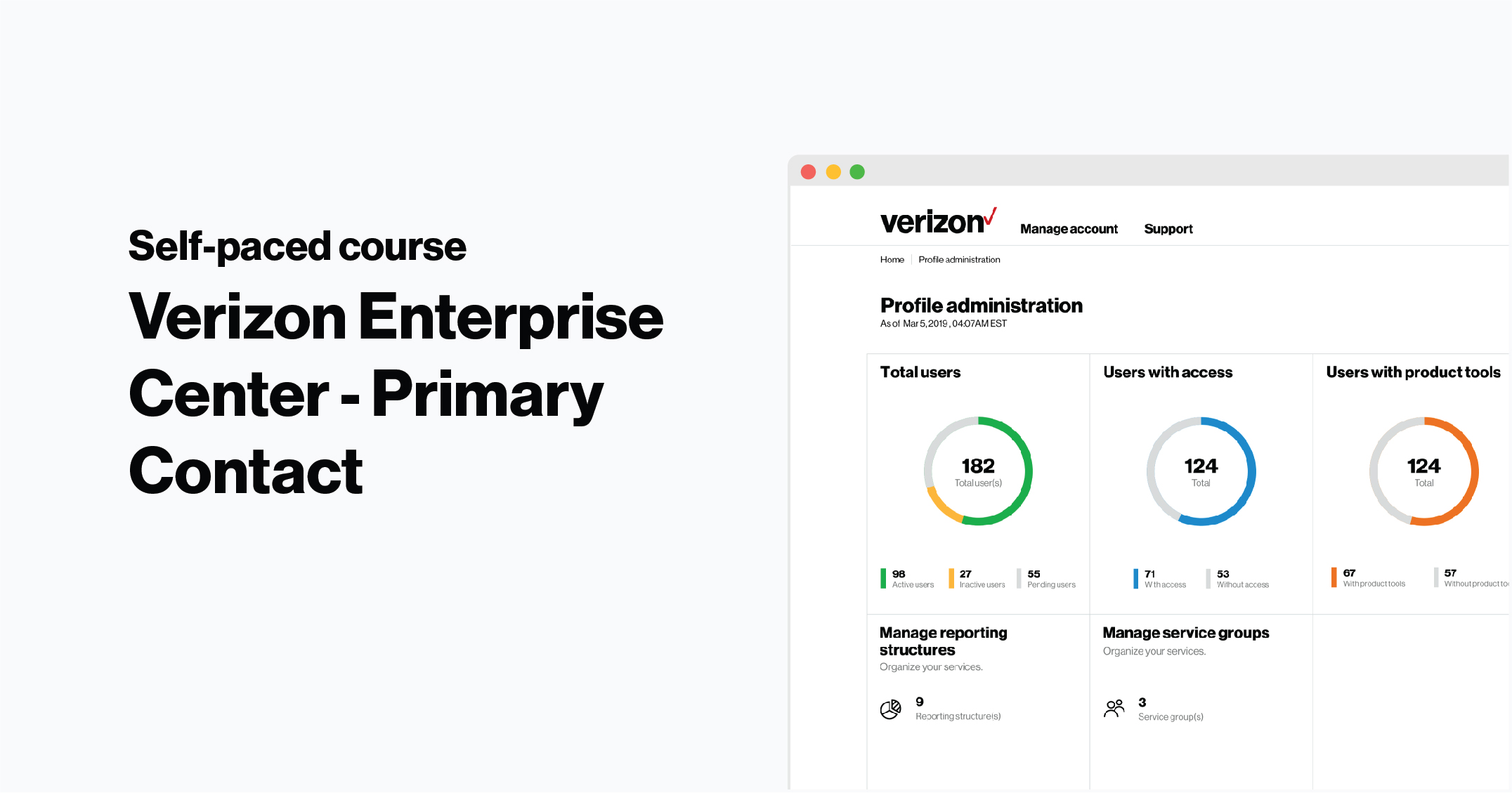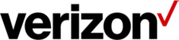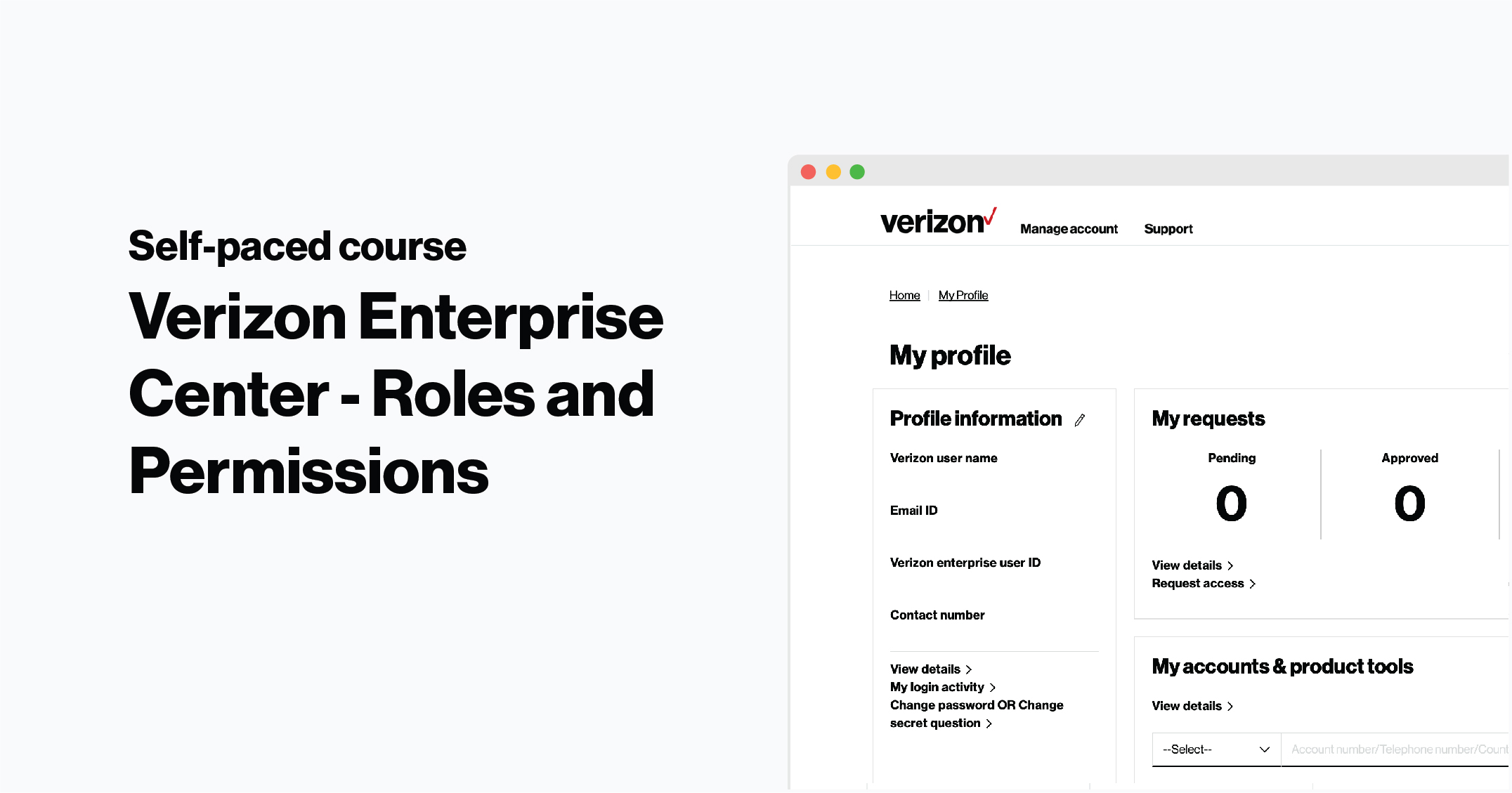Users can update their own password at any time by clicking their name in the top right of the screen, selecting My Profile and clicking Change Password. However, if a user is locked out of their account because of a failed login attempt their primary contact can send them a new, temporary password.
Reset password
Go to service groups
1. Log in to Verizon Enterprise Center
2. Select your name in the top right of the screen and select Service Groups
Note: Your users can view the service groups they have access to by selecting Manage Account > View Inventory > View by Service Group.
Select the user you’d like to reset a password for
3. Under Manage Users, select View all
4. Click + next to the user’s ID and select Reset Password
5. Click Yes. The user will receive an email with a new, temporary password they can use to log in. They'll be prompted to reset their password once signing in