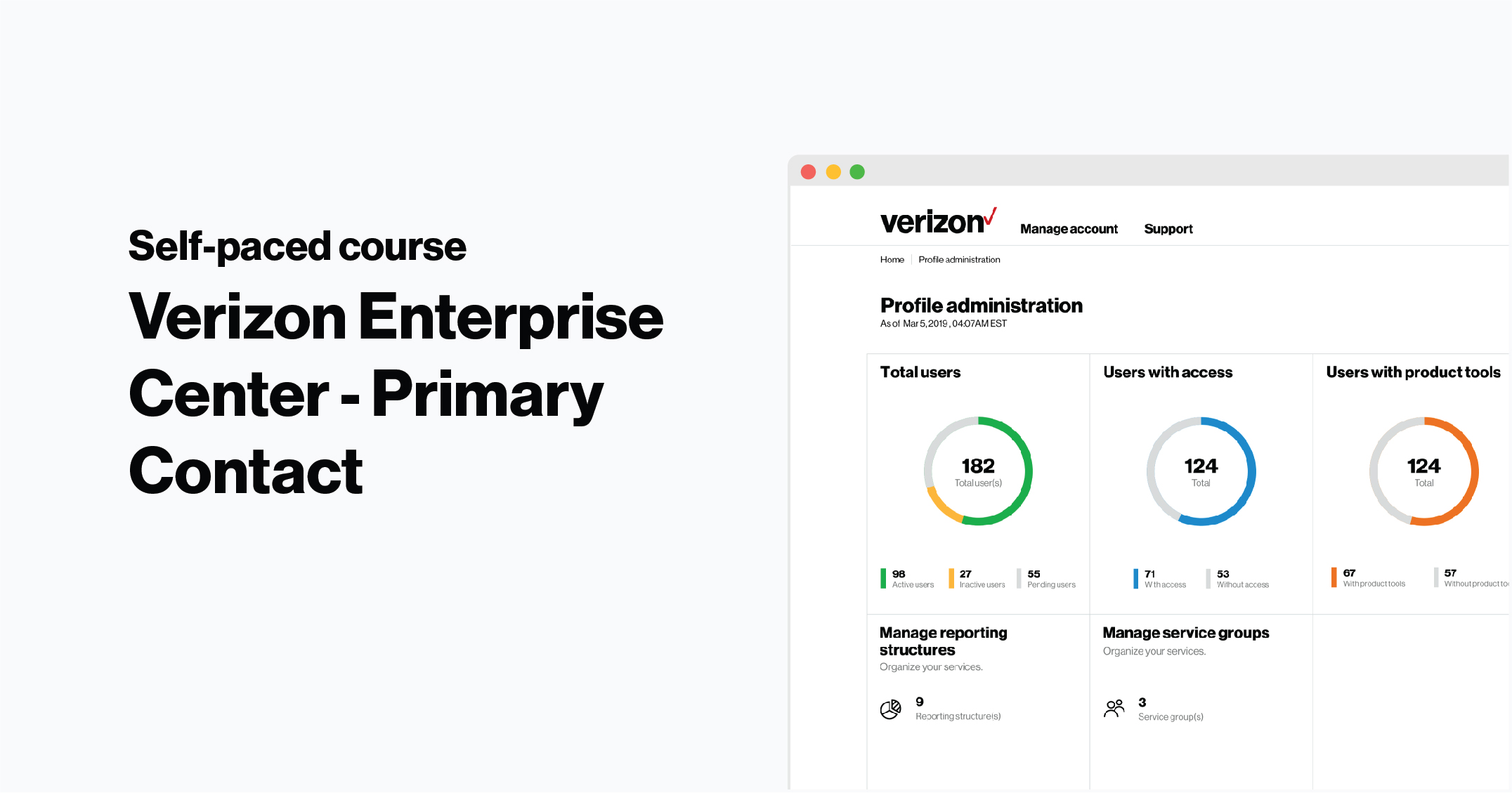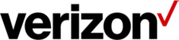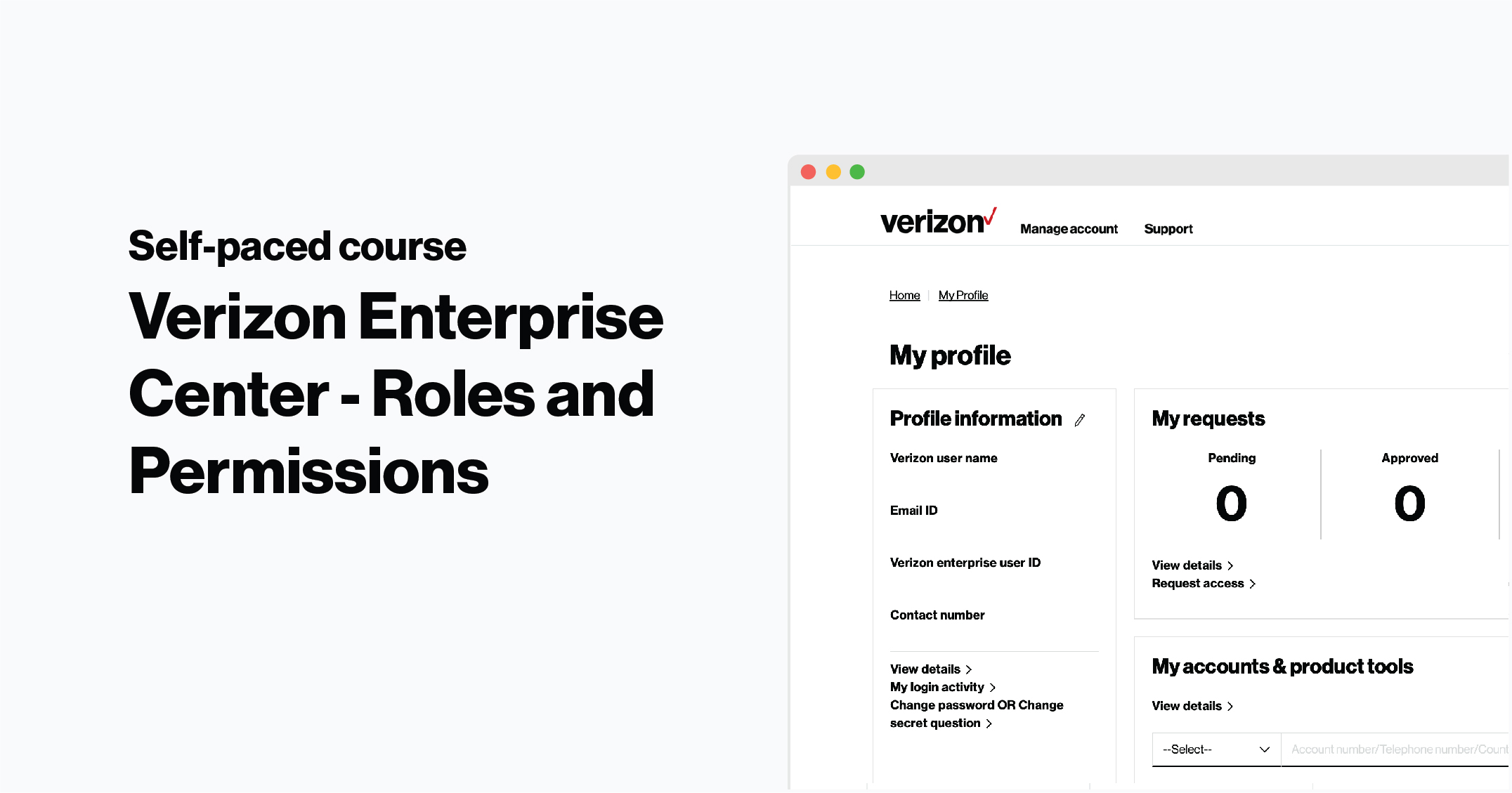Creating a combined profile
Create a combined profile that allows you to access both My Business and Verizon Enterprise Center
1. User must first be registered on either Verizon Enterprise Center or My Business
2. User then submits an access request from either portal
If starting from Verizon Enterprise Center
1. User's company must allow self-registration and the user must be registed within the company
2. User will need a wireless telephone number or wireless billing account to request access
3. Request is sent to the user's Primary Contact (POC) for approval
4. Once request is approved, user will have a combined profile with one ID that can be used for both MyBiz and VEC
If starting from My Business
1. User enters invitation code, wireline billing account or wireline circuit ID/service ID
- If using an invitation code the user will be automatically approved
- If using account information, the request is sent to the Primary Contact (POC) or customer care for approval
- User's also have the option to validate their telephone number on record or have an invitation code sent to their address by postal mail
- Once request is approved, user will have combined access
1. Under your name in the top right corner, select Access Request.
2. Complete access request by entering an invitation code or account information then click Submit
3. Help is available if unable to locate the invitation code
4. With an invitation code (starting on My Biz and gaining access to VEC only) the user is able to recieve approval and gain access instantly
4. If user enters account information starting on My Biz they will gain access to VEC. Information is verified by phone/postal mail or sent to the primary contact (POC) for approval. If a POC is not identified the request will be sent to customer care.
- If user is starting on VEC and gaining access to My Biz, request will be sent to primary contact only.
- learn more about Primary Contact (POC) here
5. Once a request is approved, users can toggle between Wireless and Internet & Wired Communications in the top left corner.
6. Users can also toggle back and forth between sites by clicking on their Username
7. New users will see a welcome message and guided tour
8. Complete the guided tour to learn about recently added features