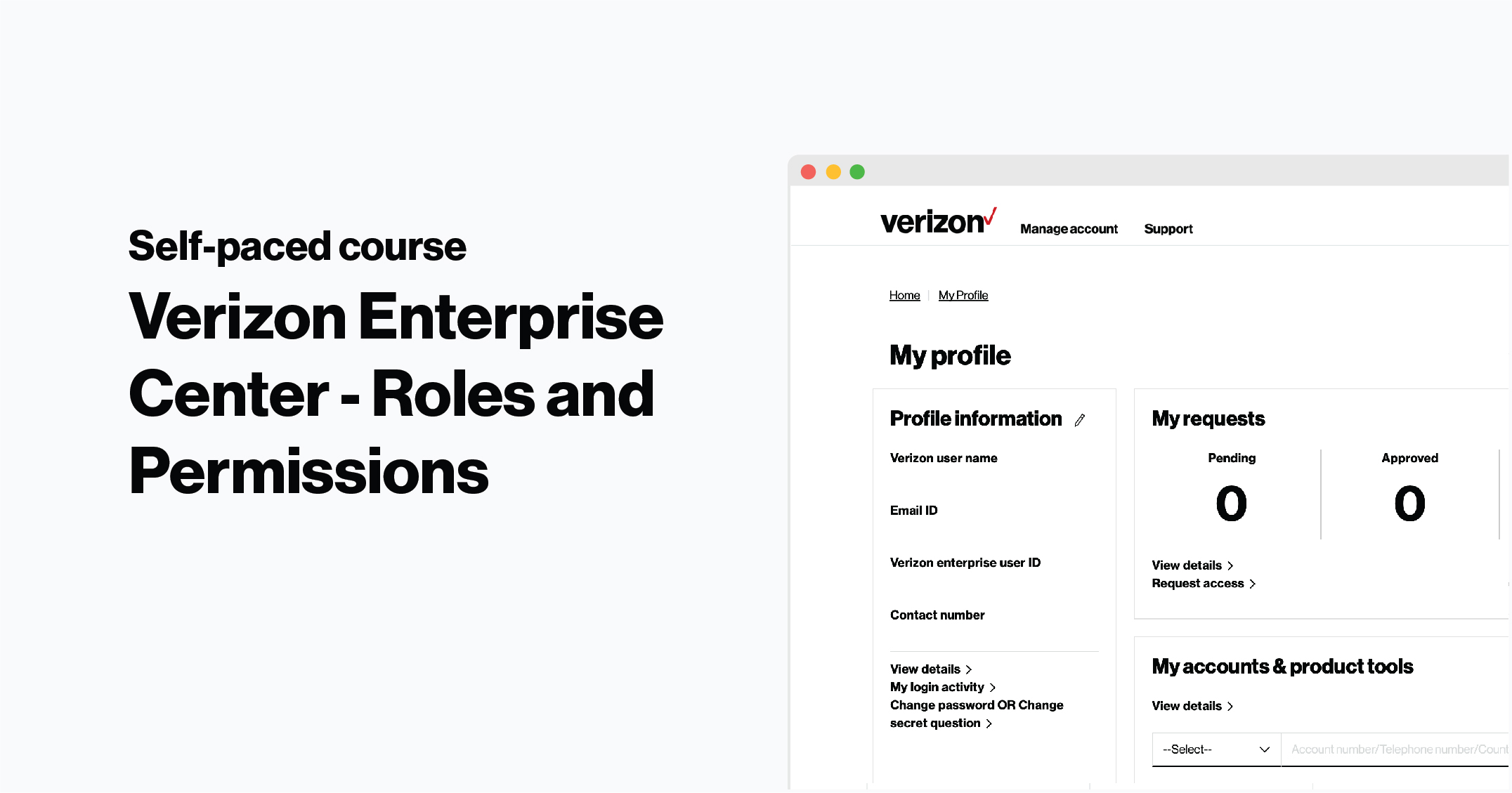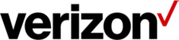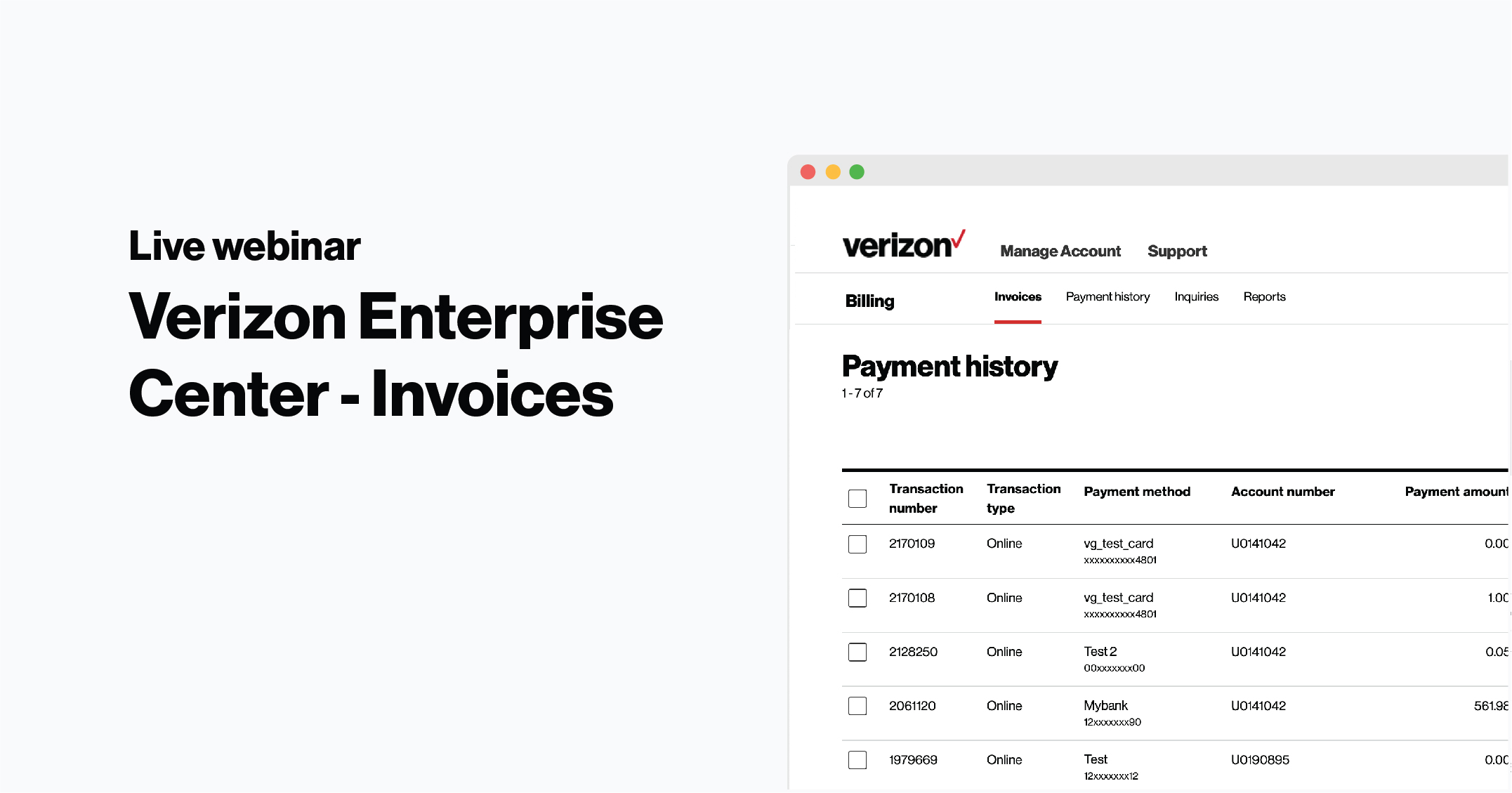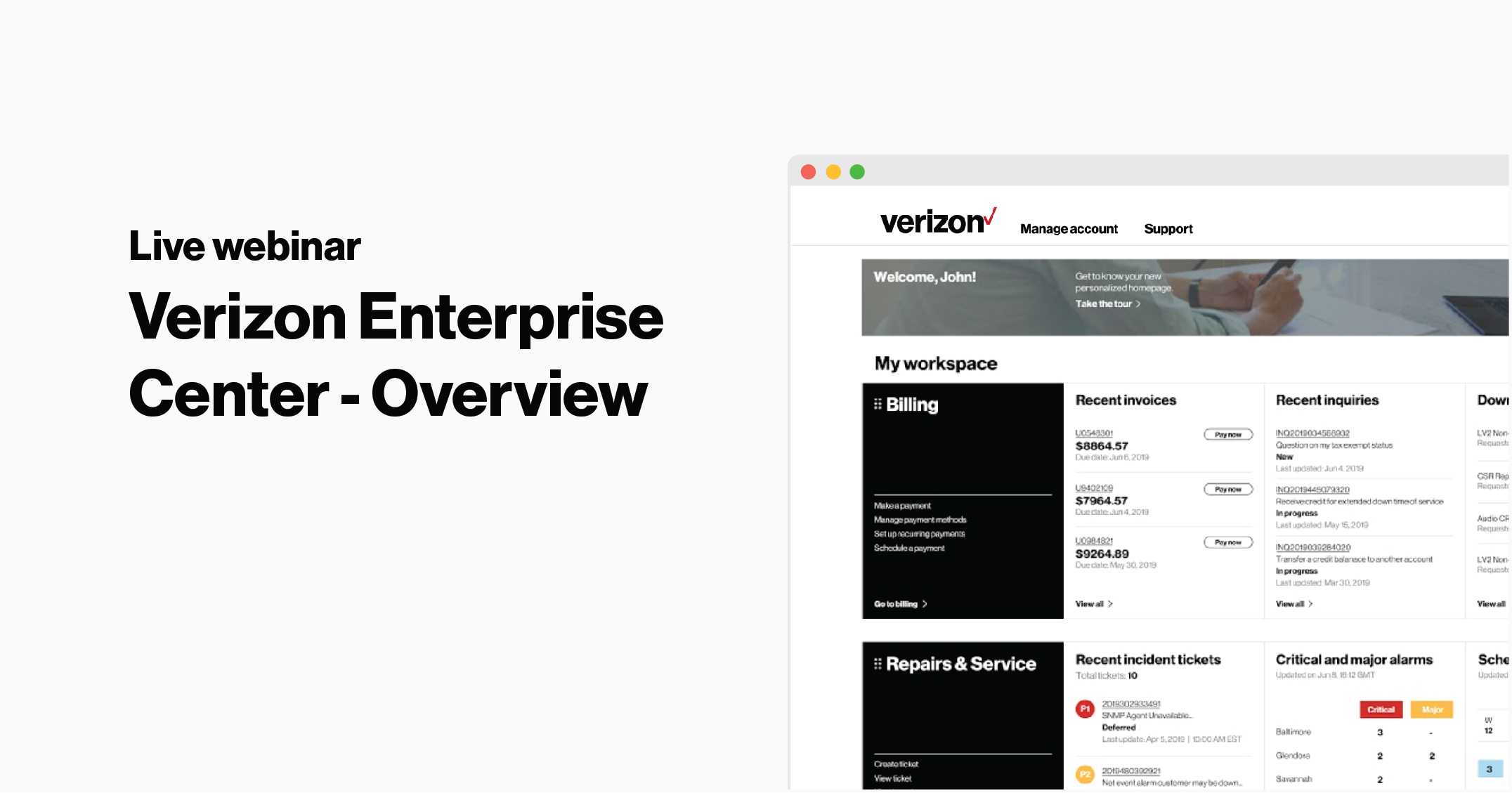In Verizon Enterprise Center you can only view the accounts you’ve been given permission to access. If you need to view additional accounts, you can request access to have the accounts added to your profile.
Check your accounts
To check which accounts you can view:
1. Sign in to Verizon Enterprise Center
2. Select Billing > Manage billing accounts to see a full list of the accounts you can access.
Add new accounts
![]()
There are two ways for you to request access to additional accounts:
- Using the invitation code on your monthly invoice
- Entering your account information
Submit an access request
1. Sign in to Verizon Enterprise Center
2. Select your name in the top right corner of the screen and click Request access to Accounts
Enter your invitation code or account information
3. Enter the invitation code found on the monthly invoice of the account you’d like to add. If you’re not sure where to find your invitation code, click Sample invitation code to see examples. You can enter multiple invitation codes separated by commas to add several accounts at once
- Or -
4. Enter your account information and select how to receive your new invitation code. Select either:
- Verizon Enterprise Center Primary Contact to send a request to your company’s primary contact. They can immediately approve your request and grant you access. This option will only appear if you have a primary contact
- Automated Phone Call and enter the phone number associated with the account to receive your invitation code with an automated call (US only)
- Postal Mail to have your invitation code mailed to the address listed on your invoice in 7 - 10 business days
5. Once you’ve received your invitation code, enter your code and click GO
Confirm your settings
6. Select whether you’d like the account to have paper or paperless billing
7. Click Submit to add the account to your profile