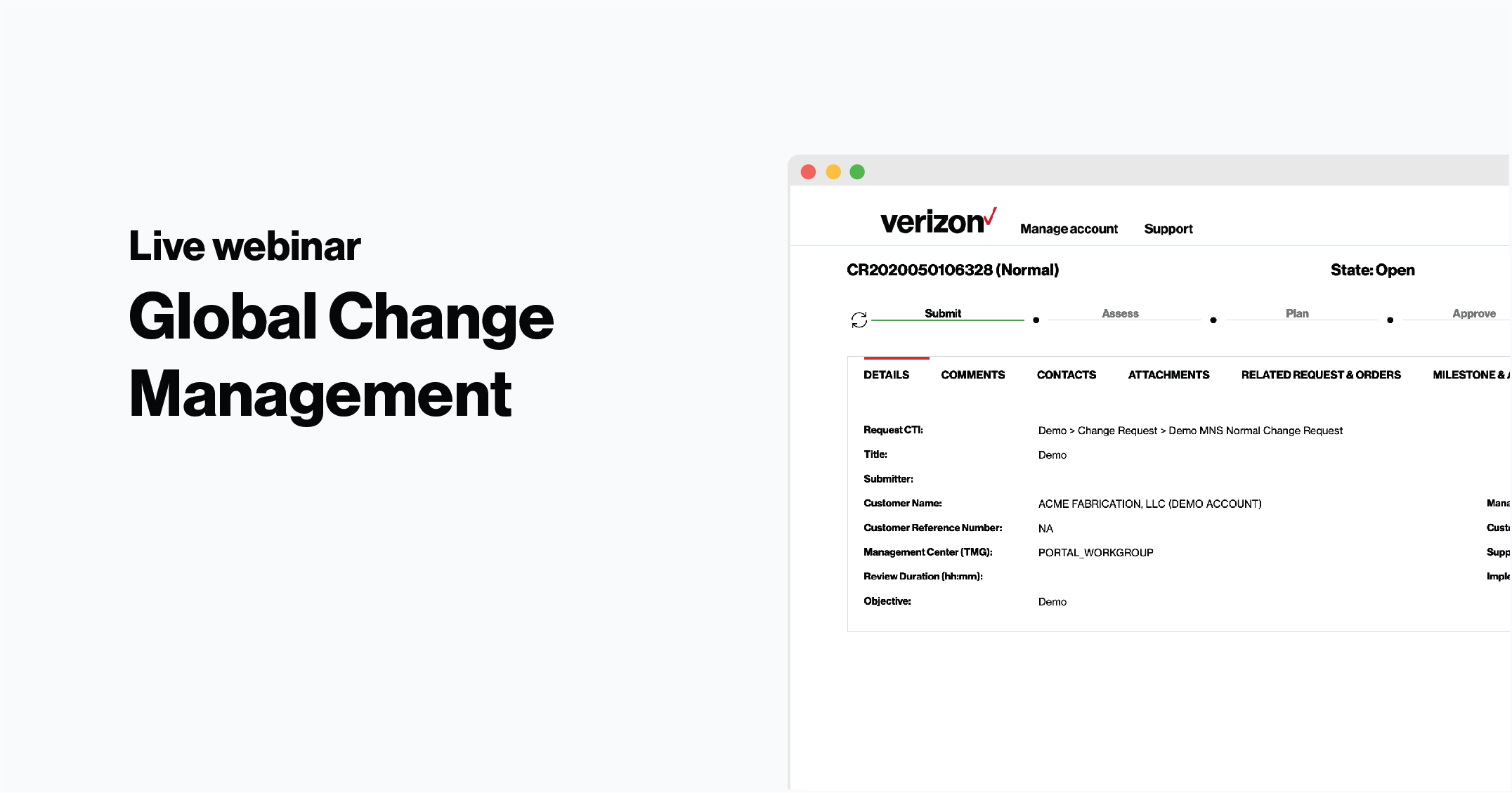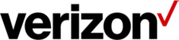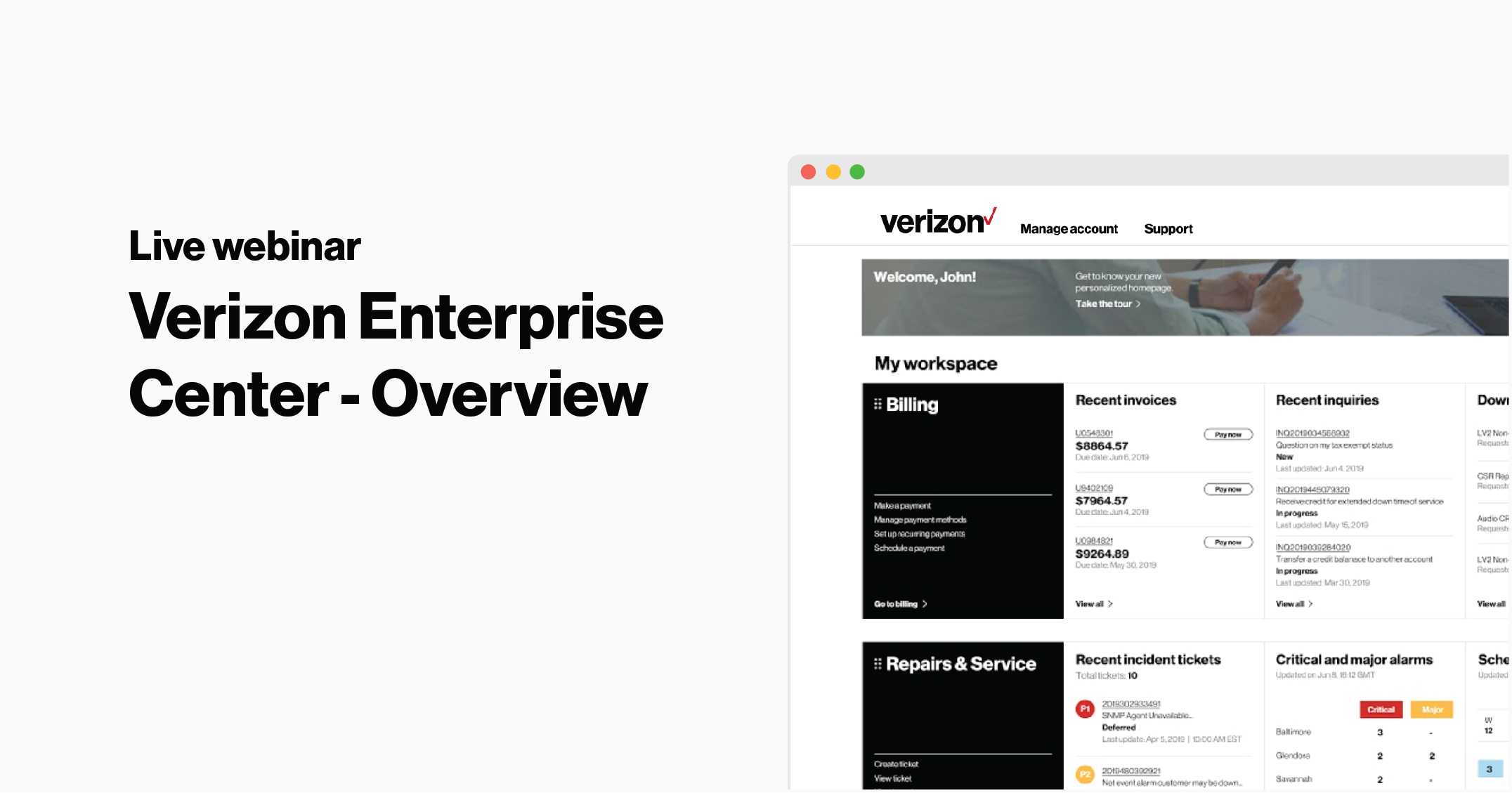1. Log in to Verizon Enterprise Center
2. Select Service > Create service/Change request
3. Select the Customer Name
Enter your request details
4. Search for a request type or select the category, type and item of your request to filter the catalog of request options
- Or -
5. Select Work from Draft at the top of the screen to continue a previous request you’ve saved
6. Enter a summary of your change as a title for your request
7. Fill out your request details and select the priority of your request. These options are product specific so you may not see all options depending on your product:
- Standard: for your request to be scheduled within 72 hours
Express: For requests that can be completed within 24 hours. The following requests are eligible for this priority:
- Activate Previously Configured LAN Interface
- DHCP Configuration - Modify
- Filters/Access-lists - Modify
- Host Name Change
- Interface – Modify
- IP Address/Subnet Mask Changes
- Password Change
- Privilege Exec Commands - Modify
- Request Copy of Router Configuration
- Static Route - Modify
- TACACS/Radius – Add
Latent: changes submitted after the fact. The change is performed first and then recorded in the system at a later time. These requests must:
- Require zero lead time
- Have requested start and completion date and times and cannot be in the past
- Have no scheduled window
- Auto-complete upon submission
8. Check Implement Anytime if you do not require a specific start time or enter a Requested Start and Requested Completion Date/Time
9. Add any contacts who should be notified about this change
Select the impacted products or service
10. Click Add inventory and select the impacted products or services. The inventory details such as the support team or management center are automatically populated based on the category, type, and item you selected
11. Click Upload Bulk Inventory to add multiple products and services. Click Choose File and upload an .XLS, .CSV or .XLSX file that matches this formatting:
- Configuration Item: Type Configuration Item in column A and enter the identifiers for the impacted products and services
- Configuration Item Type: Type Configuration Item Type in column B and enter ENTITY, ENTITY_HOSTNAME, CIRCUIT or SITE depending on the identifier you entered in column A. Each configuration item should only have one configuration item type
- Double-check your file for any typos as the file will not get uploaded if the column names and values are misspelled or not in the proper format
12. Once you submit your request, click on the link in your confirmation message to make sure the inventory file you submitted is accurate. The bulk inventory file you uploaded will have a third column showing whether the inventory information is valid or invalid against each item. If any are invalid, the request will automatically be rejected and closed. Submit a new request with your updated, accurate information
13. Review and Submit your request or Save as Draft